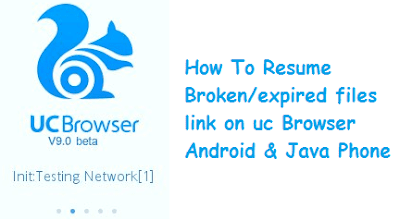
Downloading small files is too easy rather than downloading of big files. Sometimes, we need to download large files like movies or software, And the problem is that every browser is not capable of doing this kind of task. UC browser, which is one of the best browser ever made for android or java phone, have an ability to pause and resume the files. But Sometimes, the downloadable file in UC browser gets an error or stopped at the final moment.
[Fixed] How To Resume expired/corrupted or non-resumable downloadable files in UC browser
[For Android] How to solve a retrying problem in UC browser
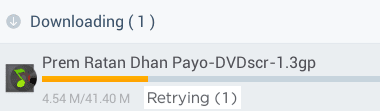
1. Open ES file explorer or any other file explorer that you have.
2. Now, Navigate to UC Downloads folder.
3. You will see two files with the same name like below,
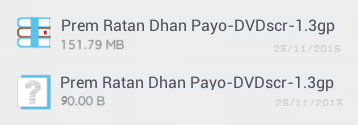
4. Now, create a folder on your SD card 'Resumer'.
5. And, then move both the file(step 3) into the Resumer folder.
6. Now again open UC browser and the delete the file from the download list. Like below,

7. Download the same file.
8. Now, you will see that file download starts from the beginning.
9. Then, Pause the download and then open the File explorer. And then Navigate to
UC downloads folder.
10. Now, you will see both the files again(step 3) onto your UC downloads folder. Then, delete both the files.
11. Now, navigate to the newly created folder (step 4) i.e. 'Resumer'. and then again move both the file into the UC downloads folder.
12. Now, launch the UC browser and then resume the file (step 9). That's it.
[For Java Phone] How to solve expired and failed to download in UC browser
Note:- This trick is for Java(s40) or Nokia Symbian(s60) phone.1. First of all download Xplore.jar click here and install it as usual.
2. Now the download file whose link is expired. pause it.
3. Then on UC browser, delete all history. But don't delete source file.
4. Now, exit UC browser.
5. Then, launch Xplore.jar and then navigate to system/apps/UCweb60.
6. Now, You will see two files with the extension name .dat like below,
* UCDownloadExtra.dat
* UCDownloadRequest.dat
7. Then, Open these files using a text editor.
8. You can see there expired and error download link.
9. Just replace the error link with the new download link.
10. And, now launch UC browser and resume the download as usual. That's it.
0 Response to "How to Resume Broken Download Links in UC Browser"
Post a Comment