BlueStacks App Player [Android Emulator], which is one of the most popular Windows Software in the market, is widely used to run WhatsApp on Windows PC. But, there are also so many Android apps in the market which all are the trial.
Changing IMEI number, Device ID, Android ID, Phone model, UDID, Google Advertising ID does not only help you to enjoy all these premium apps for the lifetime but also help you to hide your identity online and help you to surf the web anonymously.
Related:- Change IMEI number and Device ID of Your Android Device
Advantages :
1. Help you to generate GUID out of an IMEI code,
2. Spoof Your Device Identity,
3. Download and install restricted apps and games for free,
4. Help you to earn unlimited Recharges by changing IMEI and ID frequently.
There are two 100% Working procedures by which you can change and reset your IMEI number, Device ID, Android ID, Phone model, UDID, Google Advertising ID easily with Root or Without Root,
How to Change IMEI Of BlueStacks/
1. Download Rooted BlueStacks from here and install as usual.2. Now Press Window + R simultaneously to launch RUN command box.
3. Now, Type regedit to launch registry of your Windows computer.
4. Now, you will see a bunch of directories. Now navigate to like below,
HKEY_LOCAL_MACHINESOFTWAREBlueStacksGuestsAndroid
5. Now, Double click on 'Boot Parameter'. see below picture,
6. Now, You will get a pop up box just like above picture where you will see a line of code. You just have to find out IMEI and change that to any value,
'' root=/dev/sda1 SRC=/android DATA=/dev/sdb1 SDCARD=/dev/sdc1 PREBUNDLEDAPPSFS=/dev/sdd1 HOST=WIN GUID=89b74972-6e4c-42a3-ab73-eac19bfa4547 VERSION=0.8.5.3042 OEM=BlueStacks LANG=en_US armApps=true GlMode=1 P2DM=1 SPOTLIGHT=1 ''
Note: The above Red line will denote the IMEI and ID of your BlueStacks. Just change them as per your desire.
How to Change Device Id Of BlueStacks/
1. Download and Install Android Device ID changer on your BlueStacks Android emulator. click here2. Now, Launch Application and then click on Generate New ID.
3. Now, click on Set new ID.
4. Now, Reboot your BlueStacks and done.
How To Change GUID, Advertising ID and Device Model By BlueStacks IMEI Generator/
1. First Download and Install BSTweaker 3.12 from here [Free] on your BlueStacks Emulator at Windows PC.
2. Now, Change the GUID, Advertising ID and Device Model Of your BlueStacks and done.

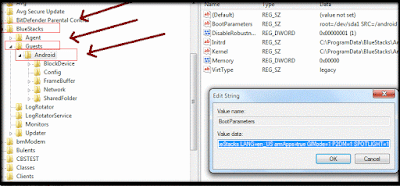
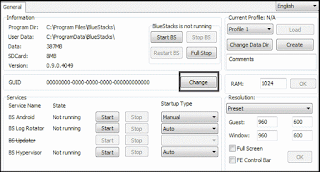
Bluestacks - Change Imei Number And Device Id In 2 Minute - Hosting Webly >>>>> Download Now
ReplyDelete>>>>> Download Full
Bluestacks - Change Imei Number And Device Id In 2 Minute - Hosting Webly >>>>> Download LINK
>>>>> Download Now
Bluestacks - Change Imei Number And Device Id In 2 Minute - Hosting Webly >>>>> Download Full
>>>>> Download LINK DP